|
Stronger Version B60 Recording Optional GPS HD DVR for Vehicle Easy Installation
Description


Payment Method
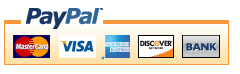 Shipping&Handling★We automatically ship to US by EMS small package Post, It takes approximately 9~15 business days except weekend.
★To other countries, we ship by HK flat airmail post or HK registered airmail. For Registered airmail, the shipping charge would be a litter higher. It takes approximately 11~25 business days. ★Expedite shipping way like EMS, DHL, Fedex is optional. If you need ,please contact us for extra shipping fee. ★If you have not received your item after 35 days, please dont hurry to open case to us. Contact us immediately , we would recheck the shipping status for you and decide refund or something in your request. ★We are also happy to offer personalized discounts for larger order Return Policy★Warranty Items under the warranty period may be
returned to us for repair or replacement.The warranty only applies to
defects caused by material or workmanship and does not cover damages
caused by the user's mishandling.Items that are defective or dead on
arrival shall be replace or refund if you report the problems within
fifteen (15) business days of delivery. For all returns, you must
contact our Customer Services in writing to describe the reason for
returns and obtain a return item authorization (RMA) code prior to
sending the items back for exchange or credit. All
returned products must be in their original packaging with all included
accessories intact,and must be accompanied by a copy of the Return Item
Authorization (RMA) issued by us,and sent to the address indicated in
the Return Item Authorization.We shall notify you by email once we have
received and processed your returned item. We typically process your
returned items for evaluation & investigation within seven (7) days
of receiving them.If it meets our warranty requirements,a refund will be
given or a brand new replacement unit will be sent to you at our cost. The
shipping cost does not cover any local taxes, import duties, customs
clearance,or any other import-related costs levied by your
government.Please check with your local customs office for more
information. Contact usAuto-Vox As a well established manufacturer of parking sensor, camera back up system, for over 8 years, we have gained trust from our customers and market share world wide, owing to our beliefs of "Quality First", "Customer Focus" and "Value-priced". In recent years, we are devoting to cutting-edge products such as intelligent parking assist system,CANBUS car alarm, CANBUS window closer and etc Contact usAuto-Vox As a well established manufacturer of parking sensor, camera back up system, for over 8 years, we have gained trust from our customers and market share world wide, owing to our beliefs of "Quality First", "Customer Focus" and "Value-priced". In recent years, we are devoting to cutting-edge products such as intelligent parking assist system,CANBUS car alarm, CANBUS window closer and etc.
|
|||||||||||||||||||||||||||||||||||||
★Payment is expected within 7 days from end of auction. We will do a positive feedback once we have received your payment.

On May-15-16 at 23:45:23 PDT, seller added the following information:


